Leopard, despite having 300 new features being promoted has still managed to tuck away a few more interesting and useful tricks which are now slowly being uncovered. A couple such useful features revolve around what might be one of my favourite new features - screen sharing.
Basically Apple included a full VNC client right into the core of Leopard; something previously only available either via third-party apps or Apple’s own Remote Desktop. If you haven’t tried it, find a friend running Leopard, connect via iChat and share your screen or connect to theirs. Cool, no?

But there are a few more hidden features tucked away in the System/Library/CoreServices folder on your drive. The first is a browser view to see any active systems via Bonjour. You can access this by running a simple defaults command in the Terminal and then opening the Screen Sharing application which you can find in that CoreServices folder.
defaults write com.apple.ScreenSharing ShowBonjourBrowser_Debug 1
The browser may be a bit buggy which would explain why it’s disabled by default, but it’s handy nonetheless. On top of this, you can also access a number of other useful features via the toolbar in the screen sharing app window which bring it a few steps closer to Remote Desktop such as Full-screen mode, Control the other screen, Share Control of the other screen, Capture (take a screenshot), Curtain and adjust Quality. Adding these is simply a matter of editing the application plist file which you can find in your Preferences folder.
Open the com.apple.ScreenSharing.plist file using the Property List editor (installed with the Xcode developer tools included with Leopard) and expand the list items to show the following.
Root
NSToolbar Configuration ControlToolbar
TB Item Identifiers
Next, add the followin: FullScreen, Capture, Curtain, Quality, Control, and Share, each with a String class.
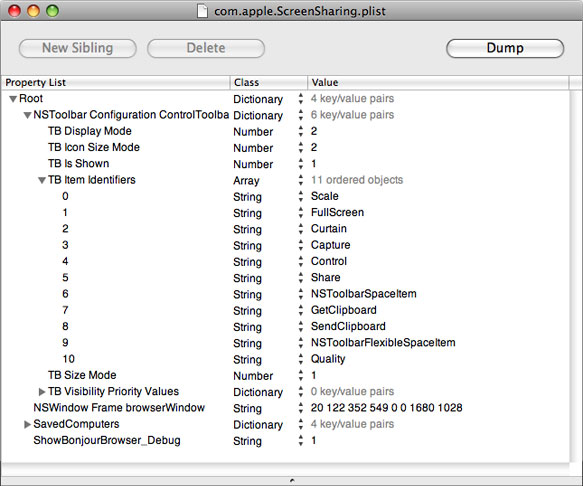
Once you’re done, save and start up a new screen sharing session to enjoy the even more useful VNC service built into Leopard.
So say you…
Thanks, Scott! I was disappointed Apple released something so limited and this clarifies the “why”. I am frequently bothered by how Screen Sharing automatically assumes control over the mac being viewed, resulting in the potential for both users to be struggling with their respective mouse movements. Can’t wait to enable this when I get home.
It would be nice to also find that they’ve snuck drag and drop file copying between systems in there, though I haven’t had a chance to dig around and see if they did. I suspect not since it would give people one more reason to ditch Remote Desktop in favour of the free built-in VNC option.